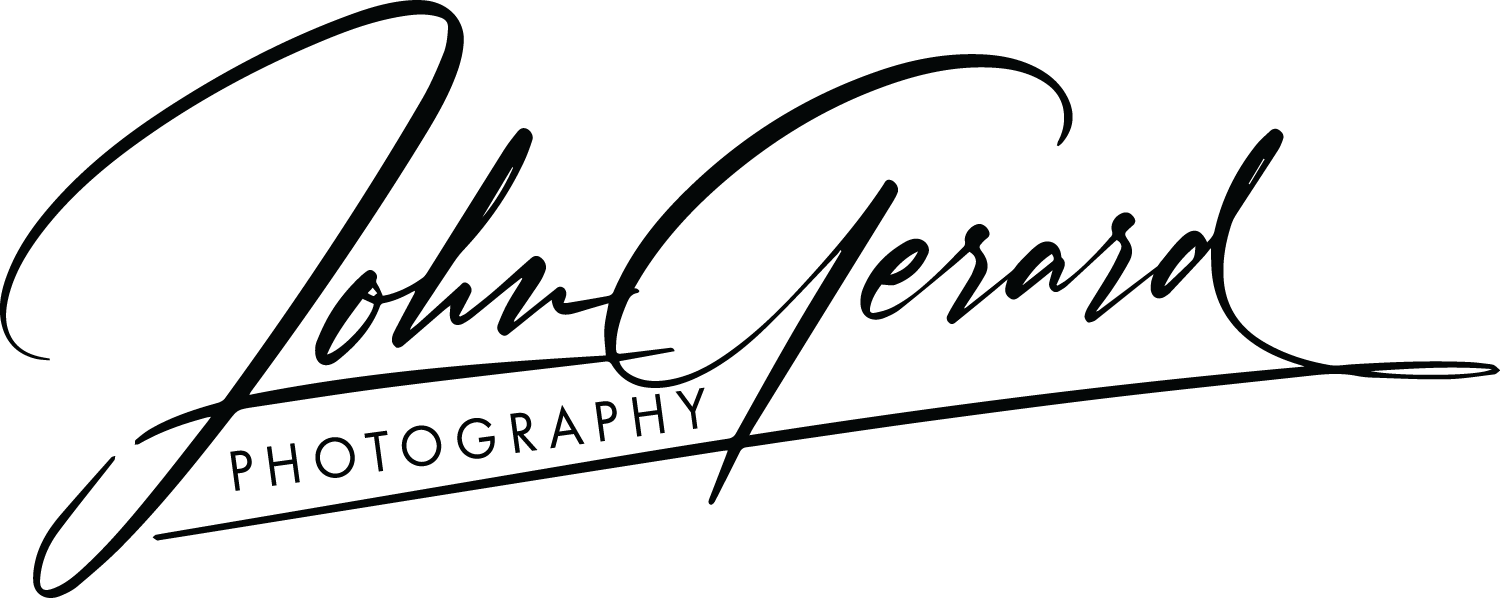
Photography & Post Processing Classroom
Don't Settle for a Poorly Lit and Badly Composed Headshot
Your headshot is one of the most important marketing tools you have. It's often the first thing potential employers, clients, and investors see, so it's important to make a good impression. A poorly lit and badly composed headshot can make you look unprofessional and unpolished.
Top Reasons to Update Your Headshot
Your headshot is often the first impression you make on potential employers, clients, and other professionals. It's important to have a headshot that is professional, up-to-date, and accurately reflects your current appearance and personal brand. Here are some of the top reasons to update your headshot:
An Image By Any Other Name?
Creating a filename template in Lightroom Classic is easy, picking the filename format you want to use may be the hardest part of the process.
Creating a Lightroom Import Preset: I’ve got Presets in my Presets!
Most Lightroom users are familiar with concept of presets. A simple set of instructions that will take effect at the touch of a button. More often than not, presets are explained and demonstrated in the Develop Module because it’s easy to see the effect of a preset on your image and your workflow when the image changes as soon as you click on the Preset. But Presets can be found throughout Lightroom and one place you may not think to use them is in the Import Dialog Box.
Exporting Images From Lightroom Classic - Why Maximizing image quality settings may not be the right choice
Photographers are always looking for ways to maximize the quality of their images, especially when sharing our images with others. We zoom in to check focus at 100% and retouch faces at 200%, heck we might even zoom in to 400% to remove a stray piece of lint from a sweater and when we are finally satisfied with our images, we bump up the quality settings to MAXIMUM to ensure every last ounce of pixel magic is squeezed into the final image we share.
But those high quality images come with a cost… very large, at times prohibitively large, file sizes.
Using Hazel To Tame Your Lightroom Classic Backup Storage
Lightroom will keep track of your Prefered backup schedule and prompt you to backup when you close Lightroom on a scheduled backup day - or the next time you close Lightroom after the scheduled date if you have not used LrC for a few days.
As good as Lightroom Classic is about reminding you to backup, it doesn’t manage the number of backup files it’s created. If you’ve been using Lightroom Classic for a few years, you may find a huge collection of backup files stored in your Lightroom Classic Backup Folder.